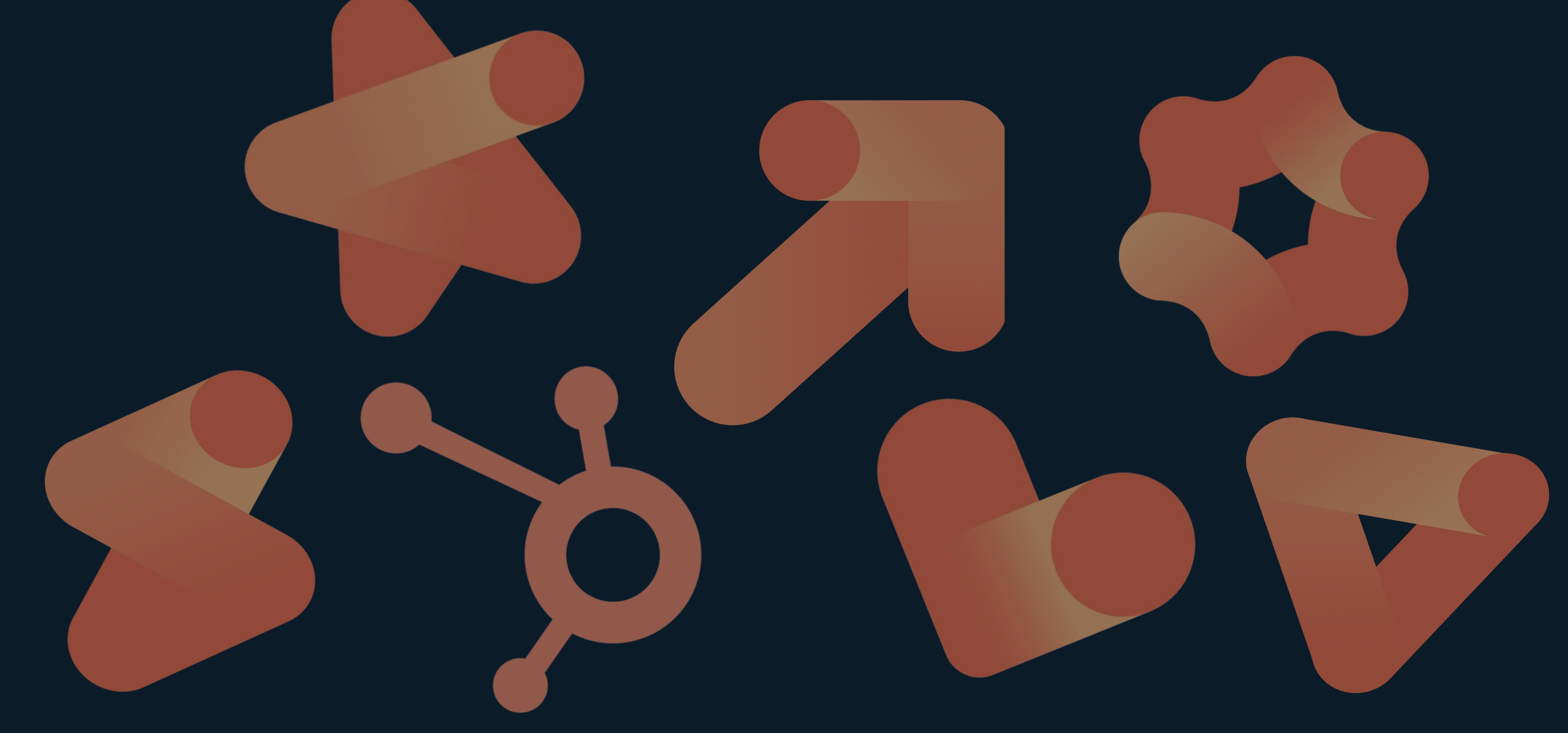HubSpot wouldn't be HubSpot if they didn't keep constantly innovating. New updates are constantly being released - so many that sometimes you can't see the forest for the trees. But which updates really make an impact on your daily work? To make it easy for you, each month we select the most relevant HubSpot updates. So in just 10 minutes, you'll be completely up-to-date and ready to get the most out of HubSpot!
Content:
Update 1: AI translation for emails
Update 2: Marketing Analytics Suite
Update 3: Remix your Marketing Emails
Update 4: New Deal views in the Sales Workspace: Closed won & Closed lost deals
Update 5: New workflow action: 'Ask Breeze'
Update 6: Email reply Recommendation on mobile
Pro tip 1: Helpdesk Board Layout
Pro tip 2: Create 'Time Since' and 'Time Until' properties
Update 1:
AI translation for emails (Public Beta)
Easily translate emails with AI
Translating email campaigns in HubSpot gets a lot easier with AI translations, enabled by DeepL. For marketers operating internationally, this means big time savings and efficiencies.
Translating content can be a time-consuming process. Companies often have to hire external translators or manually copy and paste text between different tools. With this new feature, that can now be done within HubSpot itself, without additional software or cumbersome processes.
How does it work?
With a few clicks, generate a translated version of an e-mail. This works for:
- The main text
- The subject line
- The sample text
- CTA's
Important points to note
Because AI translations are not always perfect, it is important to check the text before sending an email. HubSpot automatically adds a label to emails translated with AI so you can include it in your reports.
To meet compliance rules, the subscription type of the original email is not automatically included. This must be set manually for the translated versions.

Availability
This update is available to Marketing Hub Pro and Enterprise users.
![]()
Update 2:
Marketing Analytics Suite
Smart marketing reports in one place
The Marketing Analytics Suite is HubSpot's first solution that centralizes all your marketing reporting in one convenient space. This suite provides in-depth analytics across marketing channels, such as web traffic, advertising, lead capture, social media, SMS and marketing email. For Enterprise customers, it also offers advanced reporting for multi-touch attribution and customer journey analytics.
Why is this important?
The goal of the Marketing Analytics Suite is to make it easier to understand which marketing efforts are working well and where improvement is needed. The suite provides a consistent interface between reports, making it easier to navigate through different analytics. Users can edit reports, add them to dashboards and combine them with their own custom reports.
How does it work?
The Marketing Analytics Suite allows you to analyze various marketing channels and create reports that measure the effectiveness of these channels. All reports are easily accessible and can be integrated with your existing dashboards.

Availability
The Marketing Analytics Suite is available to Marketing Hub Professional and Enterprise customers. Marketing Enterprise customers have access to advanced reporting for multi-touch attribution and customer journey analysis.
![]()
Update 3:
Remix your Marketing Emails
Easily reuse existing emails for multi-channel content
HubSpot introduces the Content Remix feature in the Marketing & Content Hub. It allows you to convert existing emails (drafts and sent messages) into new formats, such as blog posts, landing pages and more, using Breeze AI.
Why is this important?
Your marketing emails contain valuable information, but are often only used once. With Content Remix, you can:
- Easily reuse emails across channels
- Save time by efficiently deploying existing content
- Increase your reach without extra effort
How does it work?
Go to the Marketing & Content Hub, select an existing email and choose the desired format. Breeze AI transforms your content automatically.

Availability
This feature is available as Public Beta. Available for Professional Customer Platform, Enterprise Customer Platform, Content Pro, Content Enterprise, Marketing+ Pro and Marketing+ Enterprise.
Update 4: New Deal views in the Sales Workspace: Closed won & Closed lost deals
Better insights into deals won and lost
The Sales Workspace includes two new preset views: Closed Won and Closed Lost. These separate views allow you to analyze successful and lost deals independently, which helps you better understand what's working and where improvements are needed.
Why is this important?
By looking at successful and failed deals separately, you gain valuable insights to improve your sales strategy. This helps you to:
- Better analyze and replicate succesful deals
- Recognize patterns in lost deals and increase future opportunities
- Manage follow-ups with won customers more efficiently for smooth handover and relationship management
- Make sales coaching more targeted by analyzing success and failure patterns separately
How does it work?
The new deal views are easily accessible:
- Go to Workspaces > Sales
- Open the Deals tab
- In the left sidebar, you will find two new preset views: Closed Won and Closed Lost
Each view automatically filters deals by their closed status, keeping you focused on specific outcomes.

Availability
This feature is available to HubSpot Sales Hub Professional and Enterprise users.
![]()
Update 5: New workflow action: 'Ask Breeze'
Deploy AI within workflows for better automation
It is now possible to use AI within workflows with the new “Ask Breeze” action. This feature allows AI to be used to analyze, categorize and summarize data directly within an automated process.
Why is this important?
AI is changing the way we work. It helps to process and better utilize large amounts of unstructured data within daily processes. Where AI is already used to create workflows, this new action makes it possible to deploy AI directly within a workflow.
With “Ask Breeze,” for example, you can:
- Building conditional branching based on unclear object properties
- Automatically classify companies based on their industry without storing it as a property
- Generate hyper-personalized content for automated marketing emails (only available in Marketing Enterprise)
How does it work?
- Open the action panel in a workflow
- Choose the action 'Ask Breeze' under the AI actions
- Enter a prompt to have AI perform a specific task
- The AI response becomes available as output and can be used in follow-up actions, such as branching or content personalization
Important points to note
- Prompts are limited to 3.000 characters
- AI responses are limited to 1.000 tokens
- Each account has a limit of 3.000 executions per month (during the beta, these limits may change)

Availability
This feature is available to users of Marketing Pro, Marketing Enterprise, Ops Pro, Ops Enterprise, Sales Pro, Sales Enterprise, Service Pro and Service Enterprise.
More information about this update can be found in the HubSpot Knowledge Base.
![]()
Update 6: Email reply Recommendation on mobile
Respond faster and smarter with AI-driven email responses
HubSpot introduces Copilot Reply Recommendation on mobile. This feature analyzes email threads and generates smart, context-aware reply suggestions that match the salesperson's tone of voice. Users can instantly send, modify or further edit the suggestions.
Why is this important?
Sales processes large volumes of emails every day. Writing personalized and timely responses is essential for building relationships and promoting deals, but is time-consuming. This update makes it easier to communicate efficiently and effectively without sacrificing quality.
How does it work?
- When a seller replies to an e-mail, an AI-generated suggestion automatically appears
- The seller can send it immediately, modify it or ignore it
- The generated responses take into account the context of previous messages and adapt to the user's writing style

Availability
This feature is available to iOS and Android users.
![]()
Pro tip:
Helpdesk Board Layout
Visual ticket management within the Help Desk
HubSpot offers a new view for tickets in the Help Desk: the Board Layout. This view provides a visual representation of the progress of tickets through the various pipeline stages. Tickets are placed in columns, with each column corresponding to a specific stage in the pipeline.
Why is this important?
Board Layout helps teams manage tickets faster by organizing them by pipeline stages. This visual overview makes it easy to assess the status of each ticket, identify bottlenecks and prioritize actions efficiently. For managers, it provides a complete overview of ticket progress, contributing to more informed decision-making and more efficient resource allocation. For representatives, it helps quickly identify tickets that require immediate attention, leading to faster response times.
How does it work?
You can activate the Board Layout through the new layout switcher. Select “Board,” click “Apply,” and the board will become your default layout in the Help Desk. When you leave the Help Desk and return, the board will appear immediately.
The board works the same way as the Tickets board. You can switch between different pipelines and the board will respect the selected view. For example, if you are in the “Support Pipeline” and have selected the “Following” view, the board will show only the tickets you are following in that pipeline. Tickets can be easily dragged between columns, with their pipeline stage automatically updated. Clicking on a ticket's name on the board takes you directly to the ticket's conversation thread. The search function only displays results within the selected pipeline.
Important points to note
In views that show only open tickets (for example, “All Open”), dragging a ticket to a closed status column will cause it to disappear immediately from the board. This is because the Help Desk performs real-time updates, so status changes are immediately visible. To keep your workspace focused, you can collapse the closed ticket column when working with open ticket views.

Availability
This feature is available to Service Pro and Service Enterprise customers, with a Service Seat required.
![]()
Pro tip: Create 'Time Since' and 'Time Until' properties
New: 'Time Since' and 'Time Until' features
Users can now create two new calculated properties: Time since (displaying elapsed time) and Time until (displaying remaining time). These properties show the time since or the time until respectively.
Why is this important?
This functionality allows users to filter, generate and sort reports based on time, leading to better insights into the CRM. Examples include:
- Deals that have not been opened for more than three days
- Average time to contract expiration
- Contacts not contacted in the past 30 days
How does it work?
- You can find these new properties via Object settings > properties > create property > field type > calculation > time since or time until
- Choose a date or datetime property as input
- Once a property is created, you cannot switch between “time since” and “time until”
- These properties can be filtered in the index page, report builder, lists and workflows. They cannot be used in the custom report builder or as input to rollup properties
Important points to note
- Available filters: is less than, is greater than, is known, is unknown
- They cannot be used in calculated properties or custom field mappings

Availability
This update is available for Pro and Enterprise Edition Hubs.
![]()
![]()
Questions about the Product Updates?
Schedule a demo with one of our specialists!
Until the next update! - At Webs, we'll keep you posted. 🚀
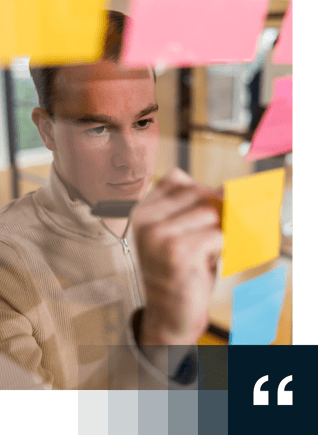
Do you want to get the most out of HubSpot? Subscribe to our newsletter, follow us on LinkedIn or attend our HubSpot User Days!
Discover HubSpot User DaysShare this
You May Also Like
These Related Stories